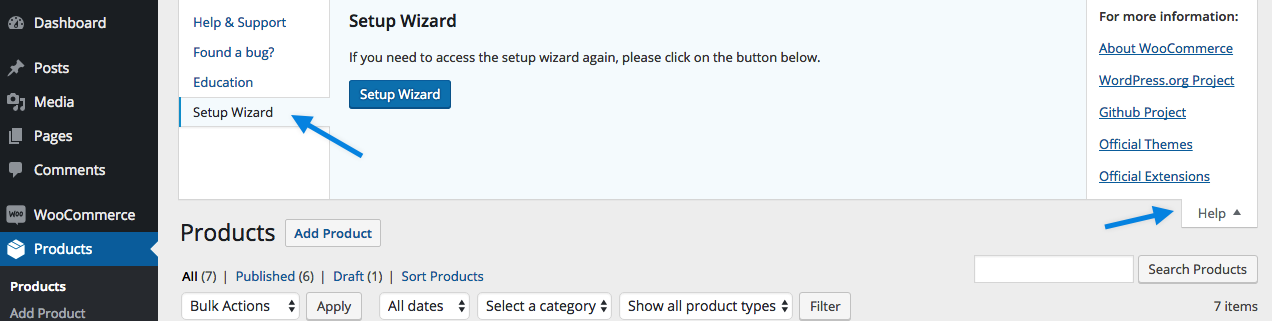When you first install the theme, the shop options and pages won’t be visible. This is because the shop features will be activated once you install and activated the free WooCommerce plugin.
Below is a general overview of how to setup your shop. You can also take a look at WooCommerce’s extensive documentation & tutorial articles if you need more in-depth explanation.
Install the WooCommerce plugin
First install the WooCommerce plugin by navigating to WP Dashboard > Plugins > “Add New” button in the top-left.
Search the WordPress Plugin Directory for the term “WooCommerce“.
“Install” the WooCommerce plugin. Navigate to WP Dashboard > Plugins > and click the “Activate” button next to the WooCommerce plugin.
WooCommerce Onboarding Wizard
Once WooCommerce is activated, the WooCommerce Onboarding Wizard can help you set up your shop.
Select Let’s Go! to get started.
Page Setup
The wizard first helps to set up pages needed for an e-commerce store, such as the shop page, cart page and checkout. Select Continueto automatically install pages.
Store Locale
Next is your store’s location, currency and dimensional units for shipping calculations (cm, inches).
WooCommerce automatically detects your location using the IP and selects the country, currency and units. Confirm that the data is correct, and then select Continue.
Shipping & Tax
Shipping and Taxes can be enabled for your store, if needed.
If you enable taxes, further options will appear. Choose how to enter prices, with/without tax, and check the list of taxes WooCommerce will create for you (can change later). Consult a tax professional to ensure rates are correct.
Select Continue when you’re satisfied.
Payments
Finally, how you want to be paid.
- PayPal powered by Braintree and/or Stripe — free, separate plugins we maintain — are downloaded automatically from WordPress.org.
- If you enable PayPal Standard, enter an email address associated with that account.
Ready!
The wizard is complete, and now you’re ready to start selling. The only remaining action is to add your products. Select the big Create your first product! button.
Or you can click through to access our setup guides and educational resources.
Rerun wizard
If you’ve skipped the wizard when you installed WooCommerce, you can run the wizard again. Go to: Help > Setup Wizard and select Setup Wizard.